There are several ways to start your downloads with Internet Download Manager.
1) IDM monitors clicks in Internet Explorer, MSN Explorer, AOL, Opera, Mozilla, Netscape, and many other browsers. This method is the easiest one. If you click on a download link in Internet Explorer or in another browser IDM will take over and accelerate this download. In this case you don't need to do anything special, just browse the Internet as you usually do. IDM takes over a download from Internet Explorer if its type matches the list of types/extensions. The list of file types/extensions to download with IDM can be edited in Options->General. If IDM has taken over a download, it shows the following dialog
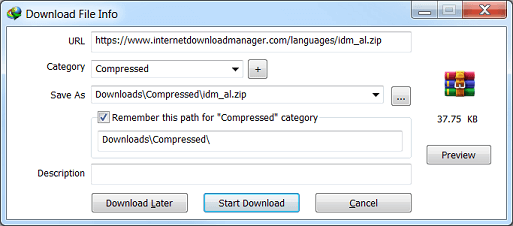
If you click on Download Later button, URL (web address) will be added to the list of downloads, but the download process doesn't start. If you click on Start Download button, IDM will start downloading the file immediately. IDM lets you associate your downloads with IDM categories. IDM suggests the category and the default download directory according to file type. You may edit categories, delete and add new categories in the main IDM window. If you want to see the contents of a zip file before downloading, you may click on Preview button.
IDM will take over any download if you hold down the CTRL key while clicking its download link in Internet Explorer. (you should check "Use CTRL key with IE click monitoring" box in "IDM Options->General").
If you hold down the ALT key while clicking on a download link in IE, IDM will not take over the download and let Internet Explorer download the file. (you should check "Use ALT key with IE click monitoring" box in "IDM Options->General")
If you don't want IDM to take over any downloads from a browser, turn off the browser integration in IDM options. After turning off or on the browser integration in "IDM Options->General", don't forget to restart the browser.
Remember if Internet Download Manager had problems downloading file, you should press Alt while clicking on a link to let the browser process the download.
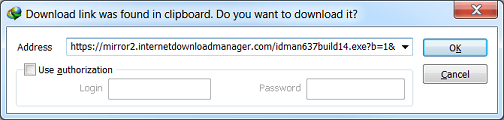
If you click on OK button, IDM will start downloading.
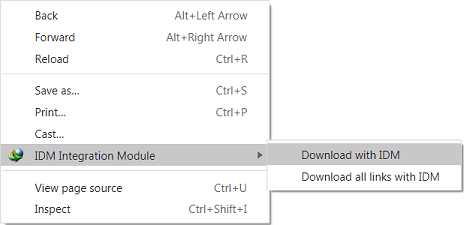
This way of downloading files is useful if IDM couldn't take over the download automatically. Just pick this item to start downloading a link with IDM. You may also select a text in Internet Explorer, and pick "Download with IDM" to add all links in the selected text to IDM.
Drop target is a window that accepts hyperlinks dragged from Internet Explorer, Netscape or Opera browsers. You can drag a link from your browser and drop it to this window in order to start your downloads with IDM.

If you want to hide this window simply close it. Later you can pick "Url-> Show drop target" from the main menu (or tray menu) if you want this window to appear again.



I'm really ejnnyiog the theme/design of your weblog. Do you ever run into any web browser compatibility problems? A small number of my blog readers have complained about my blog not operating correctly in Explorer but looks great in Opera. Do you have any ideas to help fix this issue?
ReplyDeleteVery few people can say they're impacting so many lives as you are.
ReplyDelete